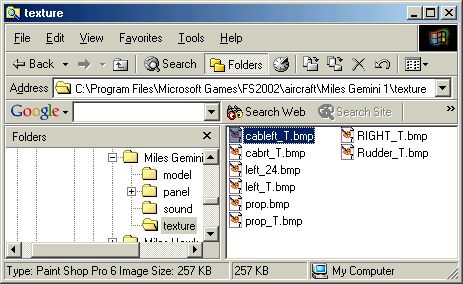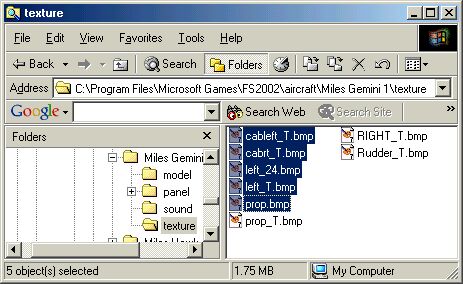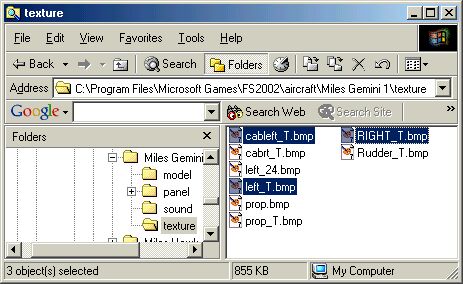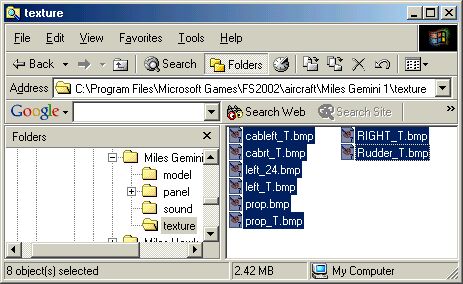Windows Explorer
This is the Windows file manager which is used for working with all files
on the various drives on your PC.
It can be accesessed from the Windows Explorer, Explorer or My Computer
icons on your desktop.
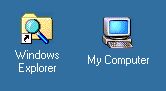
It might look daunting at first but once you understand the principles,
managing files is surprisingly simple.
Providing you keep away from the Windows System folders you will not come
to any serious harm.
Before going any further please read my Working with Windows article. Open any folder in Windows Explorer & set the Folder Options as described.